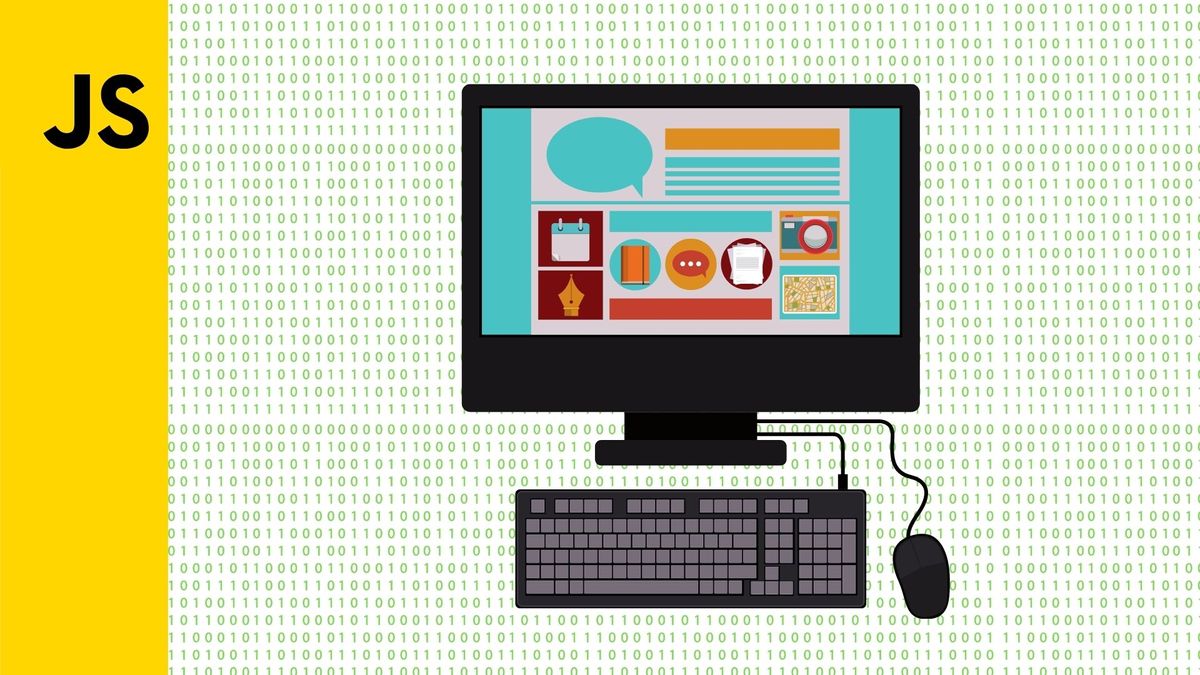Angular Hydration Explained Simply - What Is It and Why Does it Matter?
If you're a web developer looking to optimize your Angular application's performance, you may have heard of "Angular Hydration." This process restores a server-side rendered application on the client, and improves performance by avoiding extra work to re-create DOM nodes. However, while Angular Hydration...